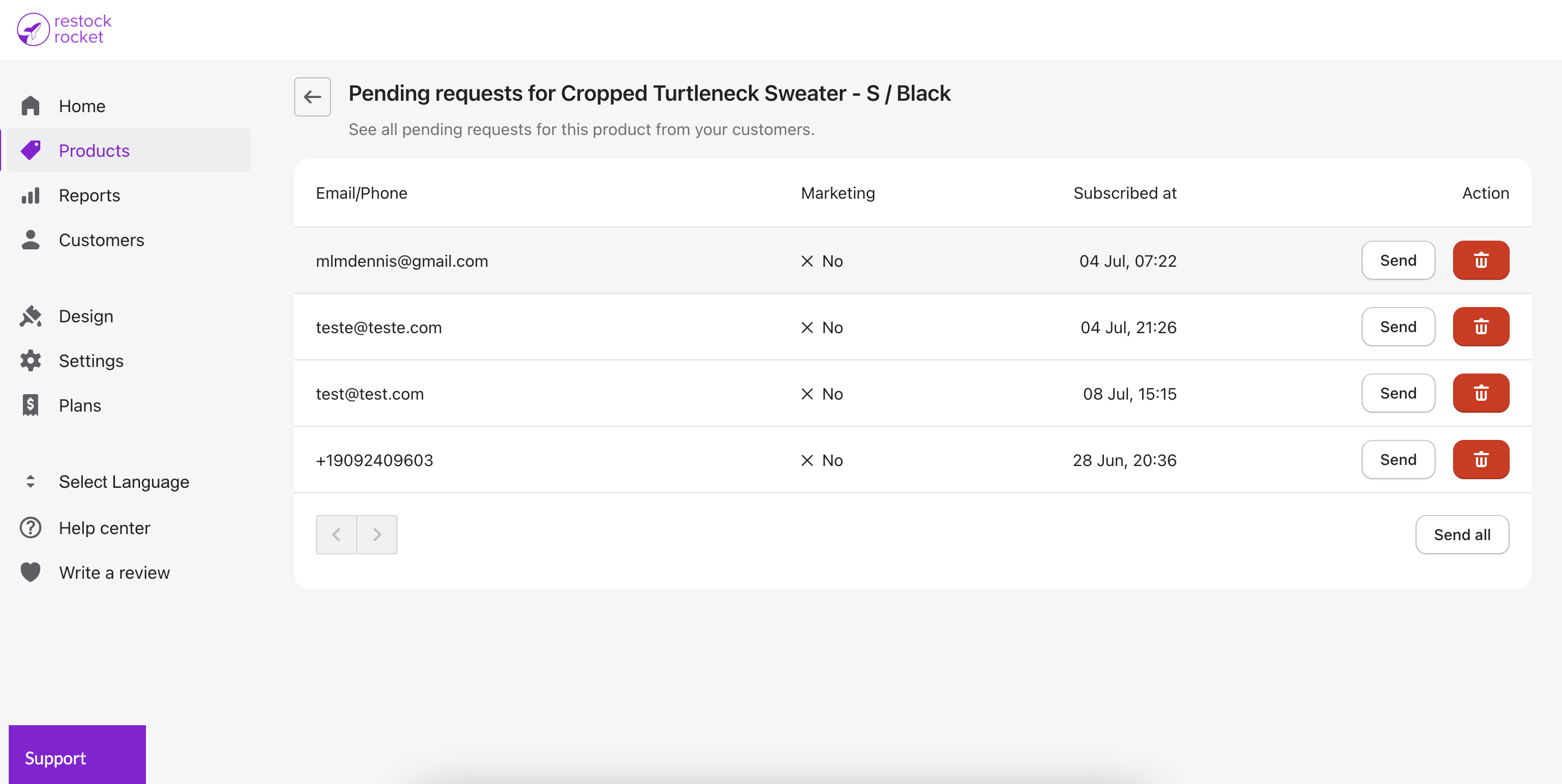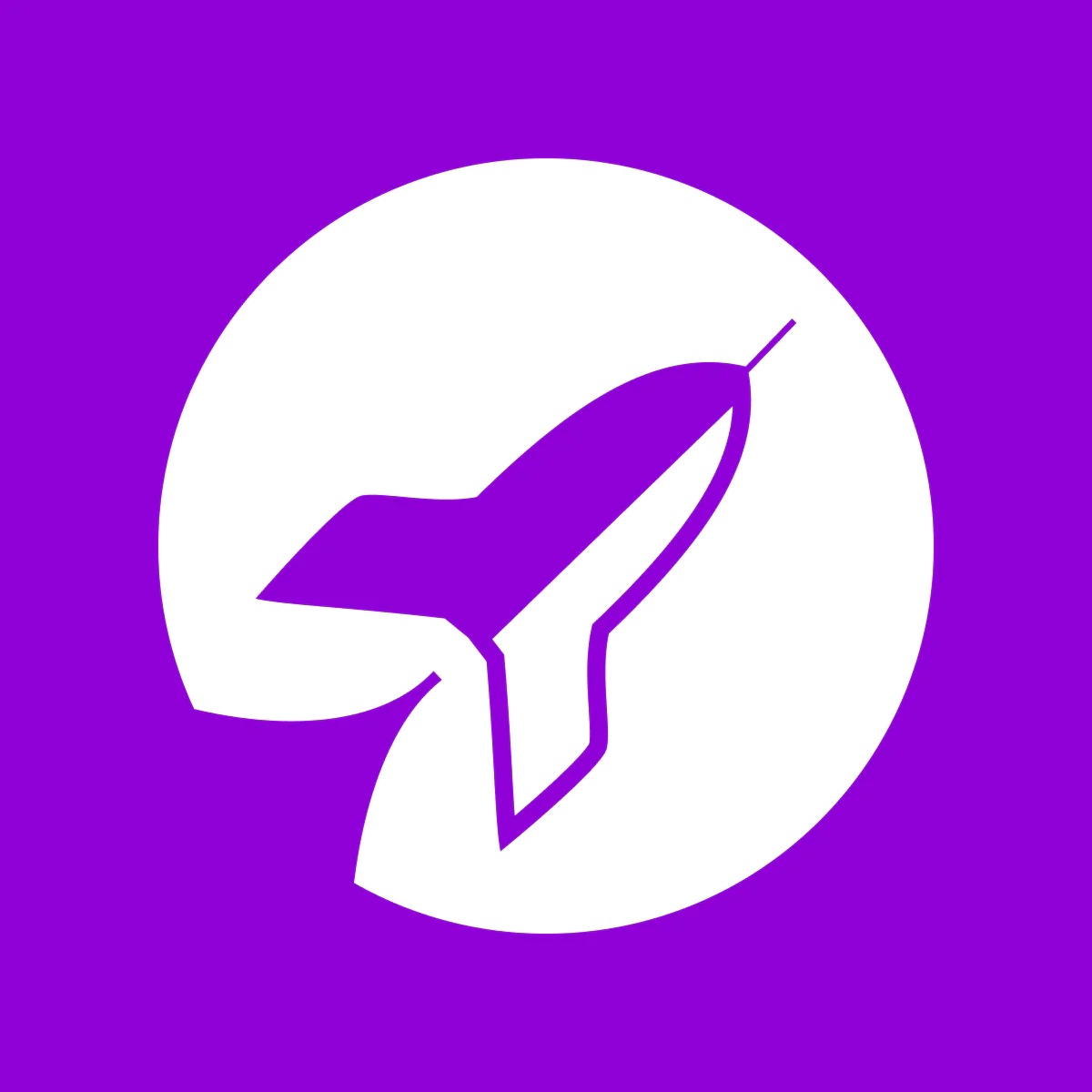Disable automatic back in stock alerts from Restock Rocket
Learn how to disable automatic email & text alerts
Kartik
Last Update منذ ٣ أعوام
In the Restock Rocket dashboard, click "Settings". Next, click Disable next to the text that says "Alerts are enabled. Your customers will receive email/SMS alerts when a product is back in stock." in the Enable/disable section.
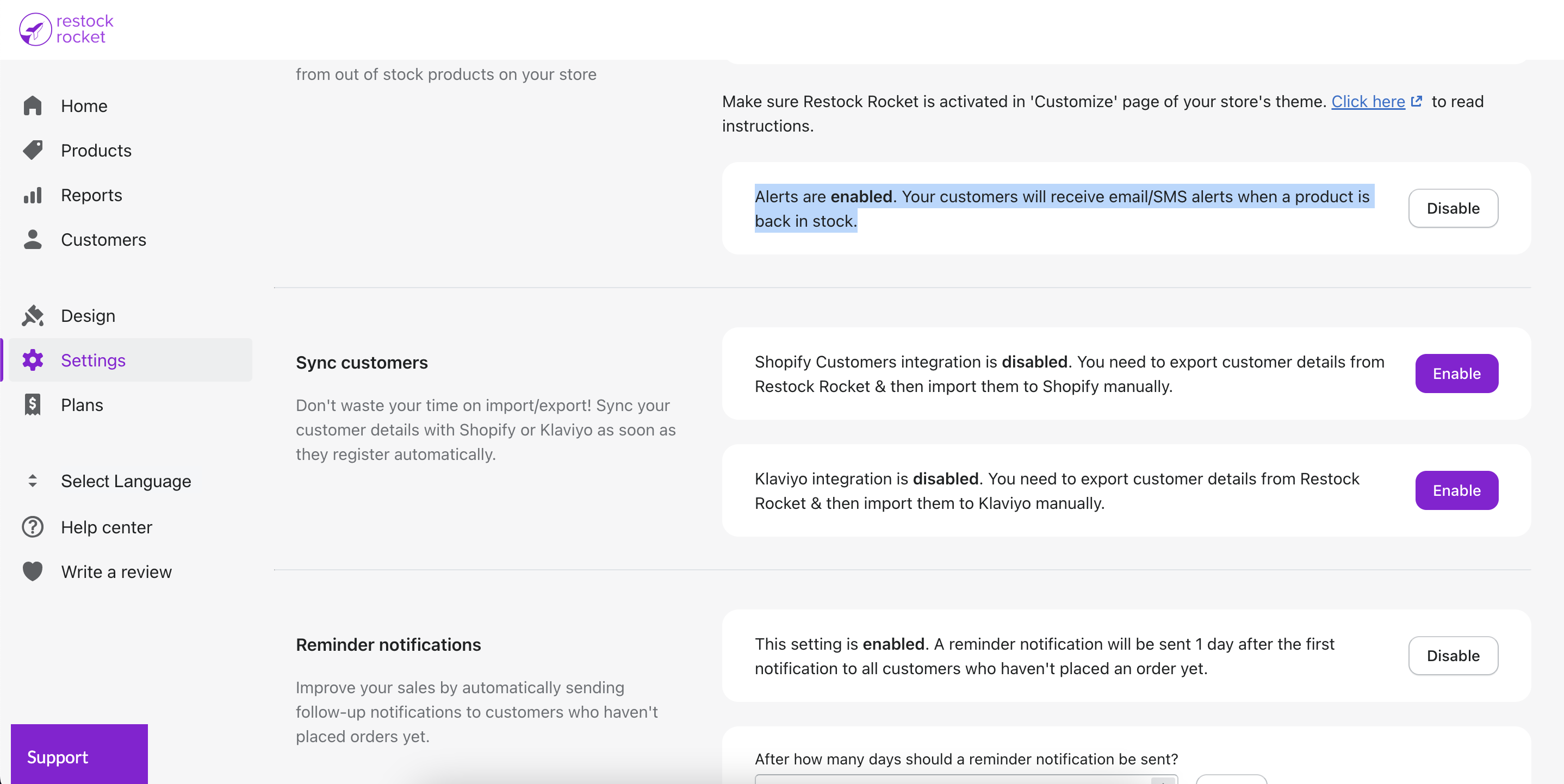
Once disabled, your customers will not receive email or SMS/text alerts automatically when your products are restocked. To send a back in stock notification, navigate to Products tab, select a product and then click "Send" or "Send all" to send notifications.