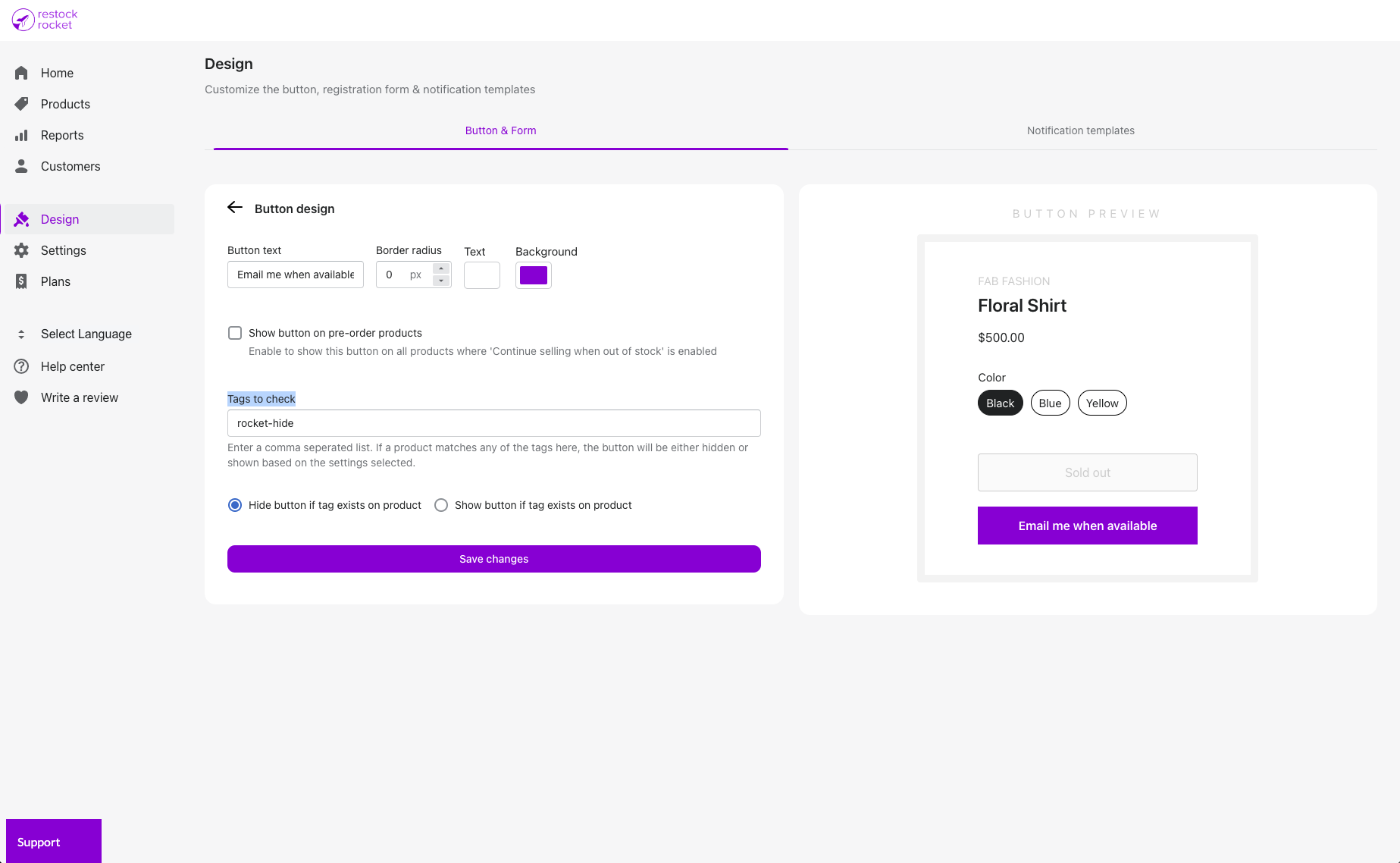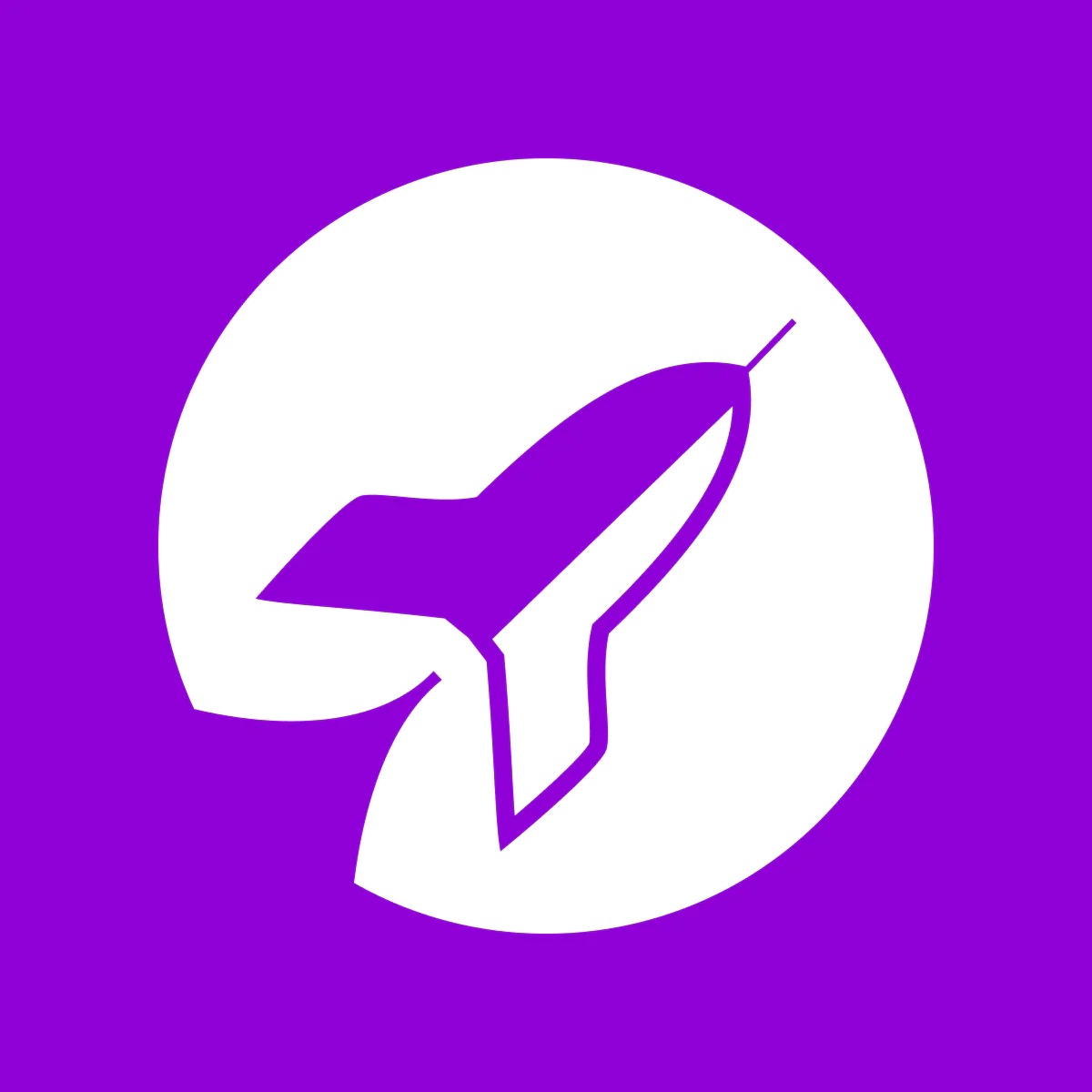Show or hide "Notify me when available" button only on specific products
Learn how you can show or hide the button for specific products on your store.
Kartik
Last Update 3 jaar geleden
Sometimes you may have products that will no longer be restocked, or it may be a while before the next restock, and you do not want to collect back in stock alert registrations for them. With Restock Rocket, the "Notify me when available" button appears on all out of stock products by default but you can choose to hide it for specific products by using one or more tags.
To set this up, head over to Design -> Button design. Here, look for the field labelled "Tags to check". Enter a comma separated list of tags that you'd like to use on your products. Next, select what having the tag on a product should do - i.e. if it should hide the button when the tag exists, or show it. Make sure to save!
Next, head over to your Shopify admin and add this tag to the products in question. That's it! When your customers visit the product page, they will no longer see the button on that page if you've enabled "Hide button if tag exists on product" or they'll see it for that product (and not others that don't have the tag) if you select "Show button if tag exists on product".