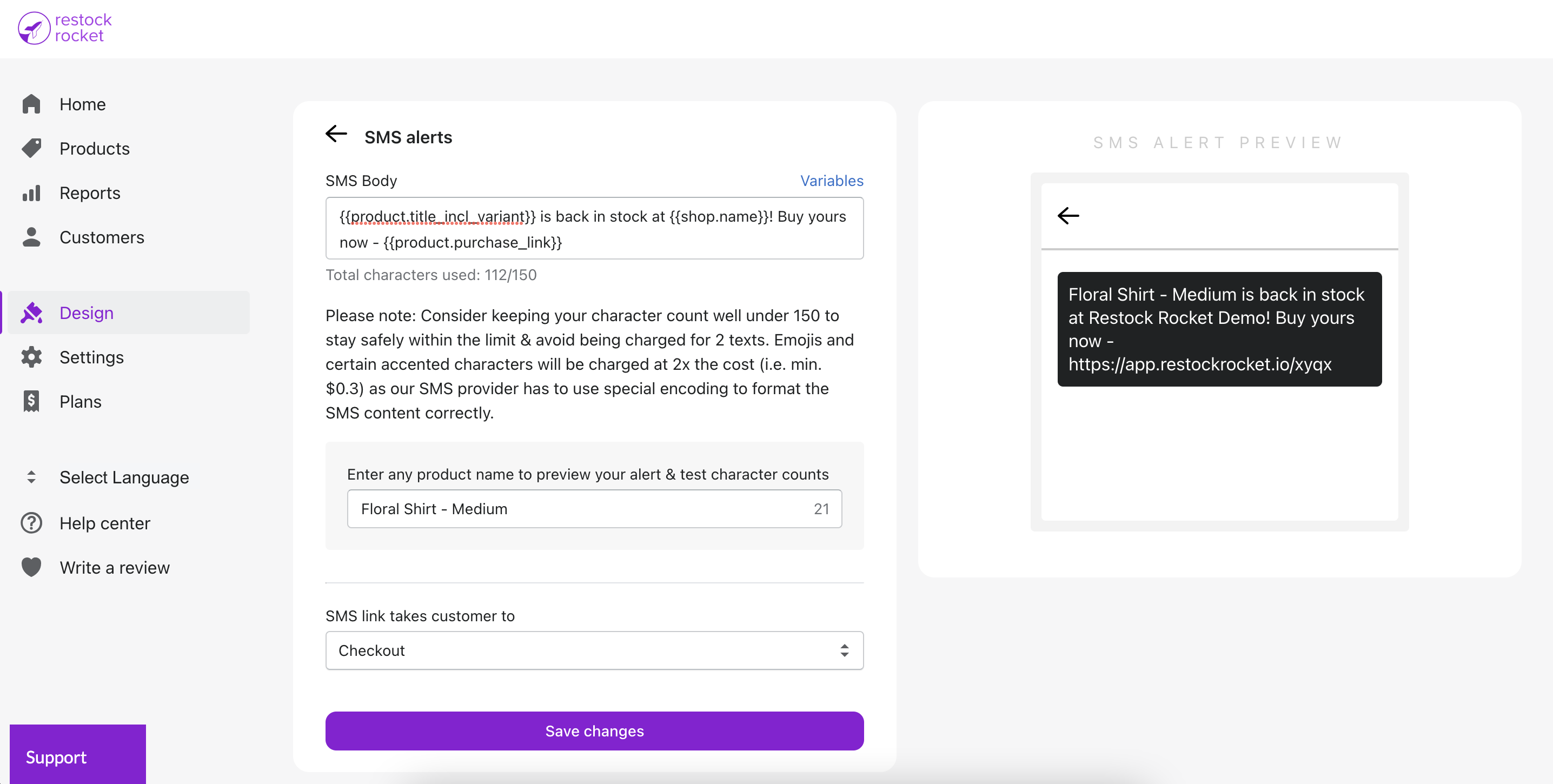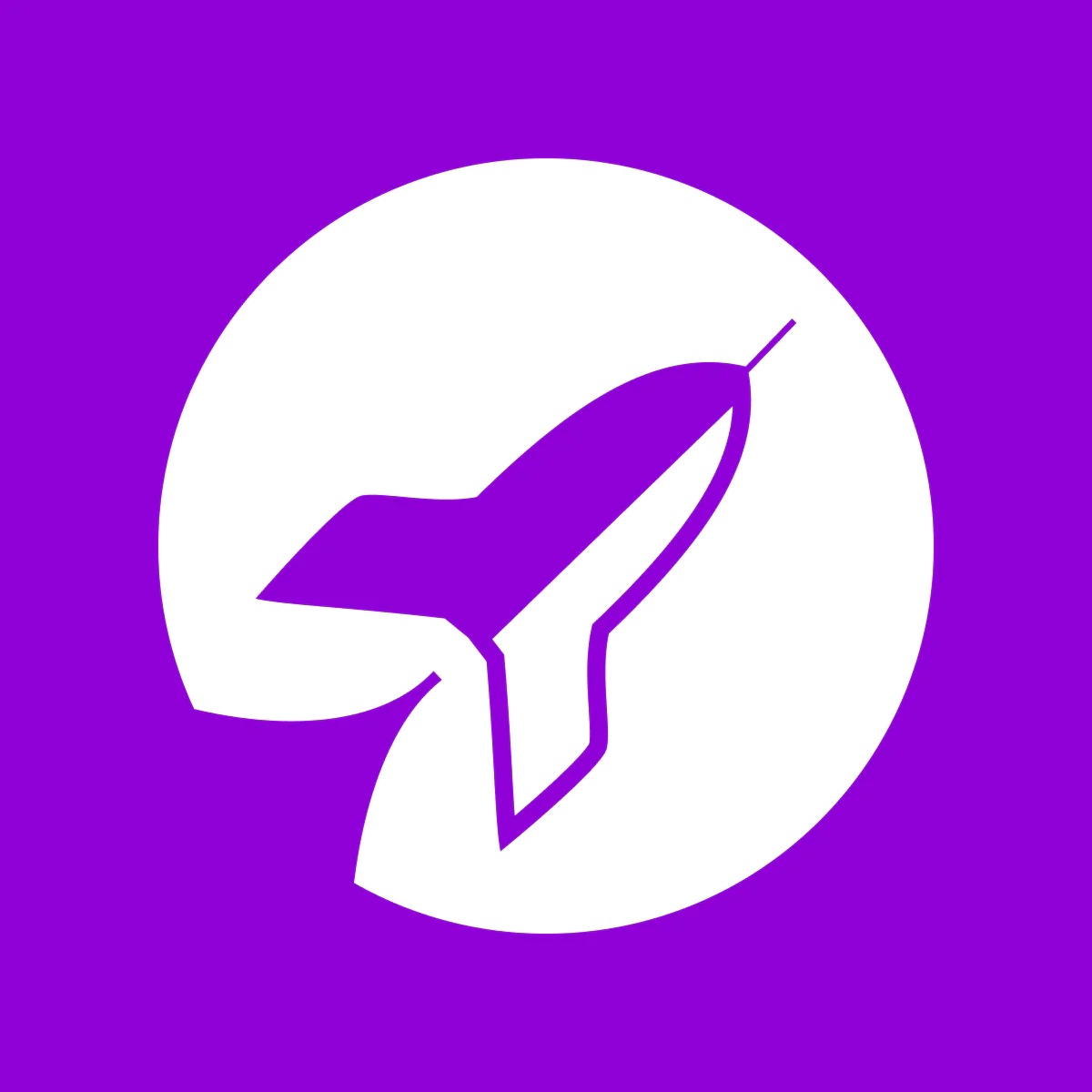Send SMS back in stock alerts
Set up Restock Rocket to let your customers subscribe and receive alerts via SMS
Kartik
Last Update 3 jaar geleden
SMS alerts have a 3x better conversion rate to an order, compared to email alerts. They reach your customers right in the palm of their hand, and mobile checkouts have become quick & seamless, making an order much more likely than through email.
With Restock Rocket, you can let your customers subscribe for alerts with their phone number and receive text alerts when their requested product is restocked. To set this up, first enable the SMS alerts channel by heading to Design > Channels (section).
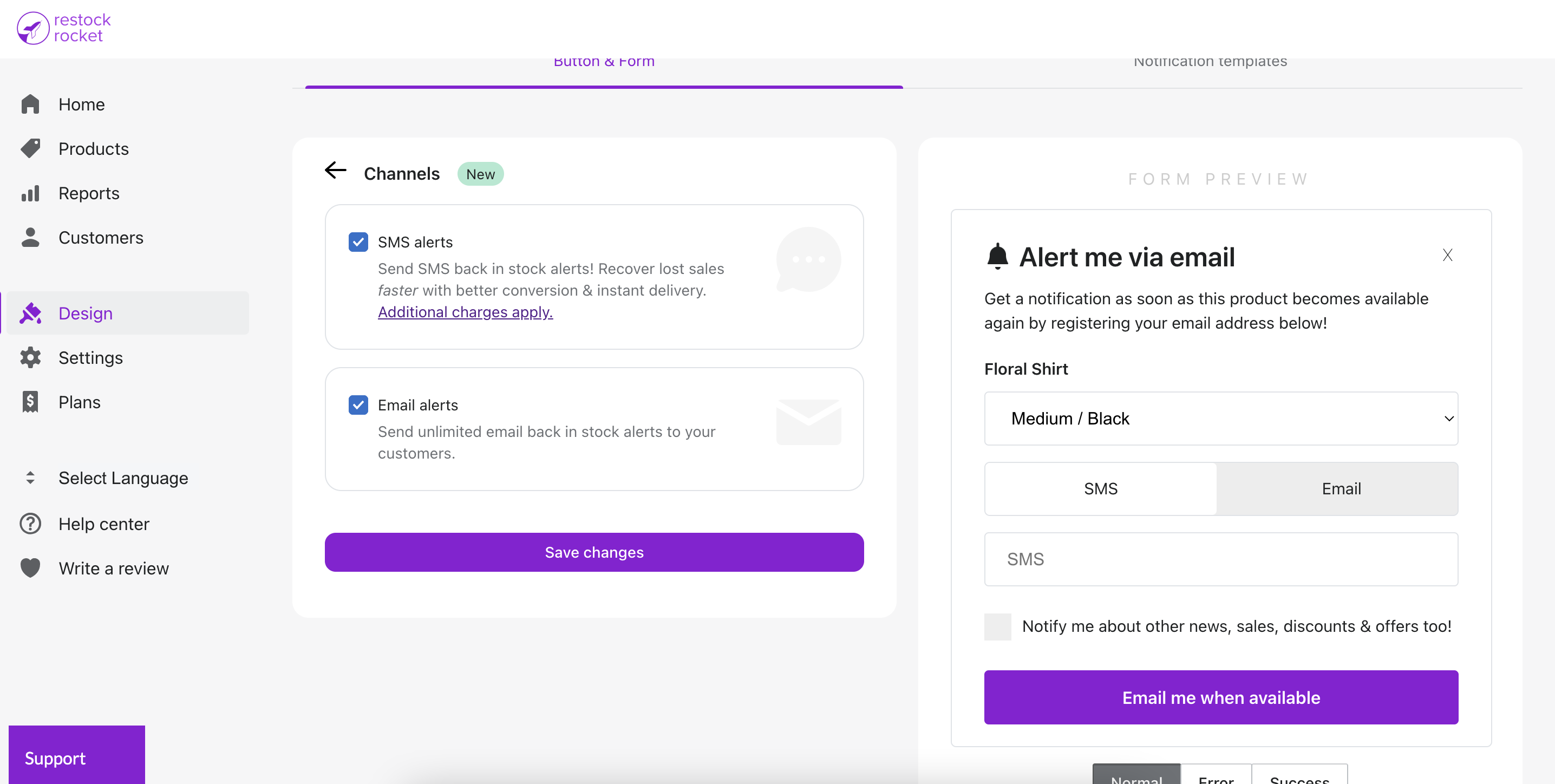
Your restock registration form will now contain a switcher to select between SMS or Email, as you can see in the right side of your screen.
To change the text and to set up other settings like the default country code your customers should see, click the back arrow on this page and then click on the "Registration form" section.
Here, you'll find all the fields associated with the registration form, including the error states as well as selecting which option should be shown first to customers. Make sure to save your changes when you're done for them to take effect.

Finally, to see the SMS alert sent to your customers and to update/change it, scroll to the top and click on the "Notification templates" (tab) on this page. Select "SMS alerts" next.
Here, you can set up the body for the SMS alert and preview the changes as you edit it. Note that SMS alerts have strict segment limits, so please ensure to use the product name preview field to use different product names and verify that they don't hit the segment limit to keep your costs in check. Lastly, select where your customers should be redirected to when they tap the link on their phone, and that's it! You're now all set to send SMS alerts through Restock Rocket.